Enhancing Excel Forms with Date Picker Control
Excel forms can be powerful tools for data management. Adding a date picker control enhances their functionality. It simplifies date entry and reduces errors.
However, many users find the
This guide will help you add and use the date picker in Excel. We will address common issues and provide solutions. You'll learn how to enable the Developer tab and add the control.
By the end, you'll know how to enhance your Excel forms. Improve accuracy and efficiency with the Date Picker Control. Let's get started!
Understanding the Microsoft Date and Time Picker Control
The Microsoft Date and Time Picker Control is a tool that makes date selection in Excel forms easy. It allows users to select dates from a calendar interface, minimizing input errors.
This control is a part of Microsoft ActiveX controls. It is especially beneficial for forms where precise date entry is crucial. Despite its usefulness, it is not included in all Excel versions.
Users often experience issues like the control not showing or being unavailable. These problems are common in Excel 365 and other recent versions. Understanding the control's requirements can help overcome these challenges.
Here's what the Date and Time Picker Control offers:
- Calendar-based date entry
- User-friendly interface
- Error reduction in date input
Knowing how to integrate this tool into your forms can greatly enhance data accuracy. It becomes an invaluable asset for various business applications.
Why Use a Date Picker in Excel Forms?
The Date Picker simplifies date entry for users, boosting efficiency and reducing the chance of errors. Instead of manually typing dates, users can select them from a calendar.
This feature is particularly useful in forms requiring date-specific data. It ensures consistency in date formats, crucial for accurate data analysis and reports. The ease of use makes it ideal for forms intended for diverse audiences.
The benefits of using a Date Picker include:
- Improved data entry accuracy
- Enhanced user experience
- Consistency in date formatting
Utilizing a Date Picker can streamline workflows and enhance data collection. It is especially beneficial for planning, scheduling, and reporting tasks. This tool remains a popular choice for its ease and flexibility.
Common Issues: Date Picker Control Missing or Not Showing
Many users encounter the Date Picker Control missing in Excel. It's a frequent issue, particularly in newer versions like Excel 365. This absence can disrupt workflows dependent on date selection.
Excel sometimes doesn't display the Date Picker, leaving users puzzled. This can result from compatibility or installation problems. Occasionally, security settings might block ActiveX controls, essential for the Date Picker.
If the Date Picker is not available, consider these troubleshooting steps:
- Check Excel version compatibility
- Ensure ActiveX controls are enabled
- Review security settings and permissions

Understanding potential issues can save time and frustration. Identifying whether Excel 365 or other versions support the Date Picker Control is crucial. Being aware of common problems helps in finding the right solutions efficiently.
Enabling the Developer Tab in Excel
Before adding a Date Picker, enable the Developer Tab in Excel. This tab provides access to many controls, including the Date Picker.
To enable it, follow these steps:
- Open Excel and click on 'File'
- Select 'Options' from the menu
- Navigate to 'Customize Ribbon' and check 'Developer'

Enabling the Developer Tab is essential for accessing advanced features. Without it, using ActiveX controls and managing add-ins becomes challenging. Once enabled, you'll find it easier to manage Excel’s powerful tools.

How to Add the Microsoft Date and Time Picker Control
With the Developer Tab enabled, adding a Date Picker becomes straightforward. This control is part of the ActiveX controls in Excel.
Begin by clicking the Developer Tab on the ribbon. Then, select 'Insert' and click on 'More Controls' under the ActiveX Controls section.

You'll see a list of controls available. Scroll down and select 'Microsoft Date and Time Picker Control'. This option might not be visible if your Excel version doesn't support it.
To place the control, click where you'd like it on your worksheet. Adjust its size by dragging the handles around it.
After placing it, you can customize its properties. Right-click the control and choose 'Properties'. Here, set properties like date format and color scheme to fit your needs.
Finally, link the Date Picker to a cell for dynamic date entry. This step ensures that choosing a date updates the linked cell automatically.
Troubleshooting: Date Picker Not Available in Excel 365 and Other Versions
Many users find the Date Picker missing in Excel 365. This absence is often due to version differences or ActiveX control settings.
First, verify the installation of ActiveX components. Some versions of Excel might not install them by default. Check your Excel's ActiveX settings in the Trust Center.
If you cannot find the Date Picker, consider this checklist:
- Ensure Excel and Office are up-to-date.
- Check ActiveX controls are enabled.
- Search for third-party add-ins.
Other times, Excel’s security settings may disable ActiveX controls. Navigate to File > Options > Trust Center and adjust the settings as needed.
If these steps don't resolve the issue, explore alternative options. Communities online often share workarounds and custom solutions.
Alternative Solutions: Add-ins and Custom Date Pickers
If the Date Picker is not showing, consider using add-ins. Many third-party developers offer reliable Excel add-ins.
These add-ins provide similar functionality and are often easy to install. Simply search online for Excel Date Picker add-ins and follow the installation instructions.
Here's a quick list of benefits:
- Adds date picking functionality easily.
- Often customizable according to user needs.
- Typically compatible with most Excel versions.
Custom VBA scripts can also create a bespoke Date Picker. For those familiar with coding, VBA scripts offer a flexible way to design a Date Picker tailored to specific needs.
Custom solutions allow more control over the appearance and functions of the Date Picker. This method suits users who frequently use Excel for complex data tasks.
Both add-ins and custom scripts offer alternatives when Microsoft's control falls short. Expand your Excel capabilities using these solutions.
Using Microsoft Outlook Date Control in Excel
When the Date Picker is missing in Excel, Microsoft Outlook's date control can be a handy substitute. This tool seamlessly integrates with Excel for date-related tasks.
Here's how you can leverage it:
- Open Outlook's calendar view.
- Select your required date.
- Copy and paste the selected date into Excel.
This method works well if you frequently use both Outlook and Excel. While not a direct replacement, it adds functionality when a native Date Picker isn't available. Regular Outlook users might find this integration especially useful.
Customizing and Linking the Date Picker to Cells
Once you've added the Date Picker, customization can enhance its utility in Excel. Tailor the appearance and functionality to fit your form's design needs. This increases both usability and aesthetics.
Linking the Date Picker directly to cells ensures automatic date entry. This feature minimizes manual errors and streamlines data gathering.
To customize and link:
- Right-click the Date Picker.
- Choose "Properties" for customization options.
- Set the "LinkedCell" property to the desired Excel cell.

Experimenting with various settings can further refine the tool's fit in your form. By leveraging these options, Excel forms can become more user-friendly and reduce data entry mistakes.

Best Practices for Using Date Picker Controls in Excel Forms
Implementing best practices ensures the Date Picker enhances your Excel forms effectively. It is crucial to keep user experience in mind. Optimizing for ease and efficiency can dramatically improve data entry processes.
Start with considering form layout and user navigation. Ensure the Date Picker is positioned for quick access. This reduces potential confusion during form filling.
For optimal results:
- Consistently format linked cells.
- Use clear labeling near the Date Picker.
- Regularly test functionality across devices.

Regular updates and checks ensure the Date Picker functions smoothly. Adhering to these best practices can create a seamless user experience. This ultimately leads to more accurate data collection and user satisfaction.
Frequently Asked Questions
Many Excel users have common questions about using Date Picker controls. Understanding these can help troubleshoot potential issues effectively. Below are some frequently asked questions:
- Why is the Date Picker not visible in my Excel?
- How do I enable Date Picker in Excel 365?
- Are there alternatives if the control doesn’t work?
These questions often arise due to compatibility issues or inactive settings. Ensure your Excel and ActiveX settings are appropriately configured to avoid such problems.
Conclusion and Additional Resources
Incorporating the Microsoft Date and Time Picker Control into Excel forms can greatly enhance user experience. Despite some challenges, such as compatibility and availability, there are multiple solutions and alternatives available. Users are encouraged to stay informed about the latest Excel updates and explore third-party add-ins for additional functionality.
For further learning and support, consider these resources:
- Official Microsoft Support and Tutorials
- Excel Community Forums
- Third-party Add-ins and Plugins
These resources can offer valuable guidance, ensuring you maximize the benefits of Excel's Date Picker Control.


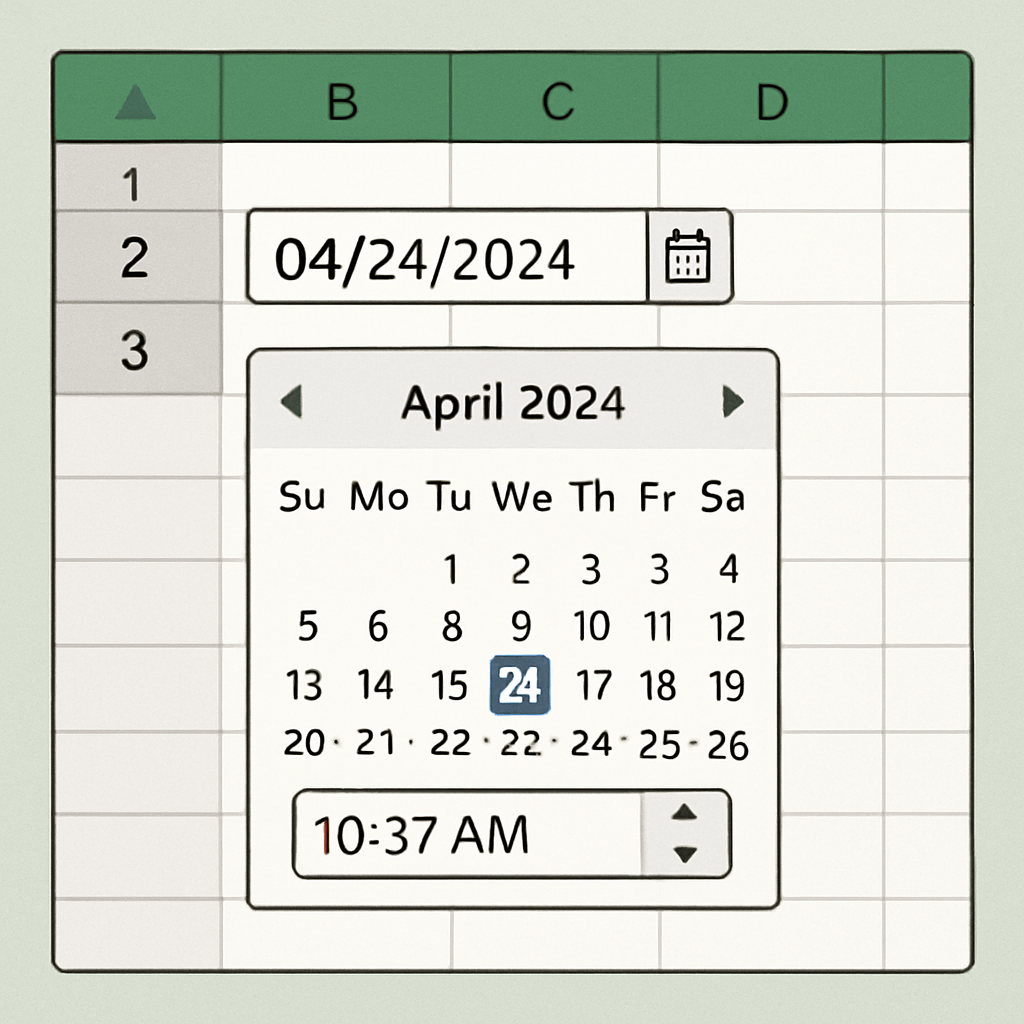










0 Comments